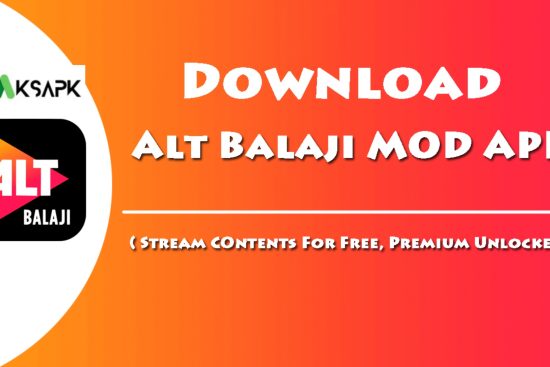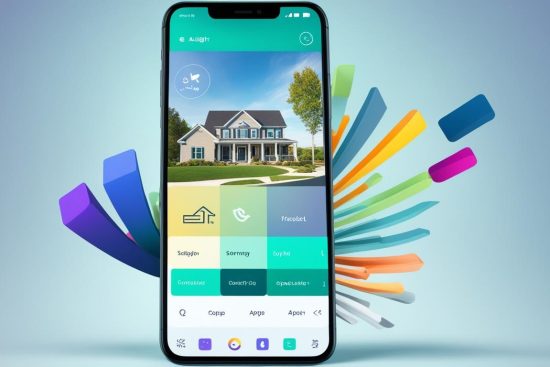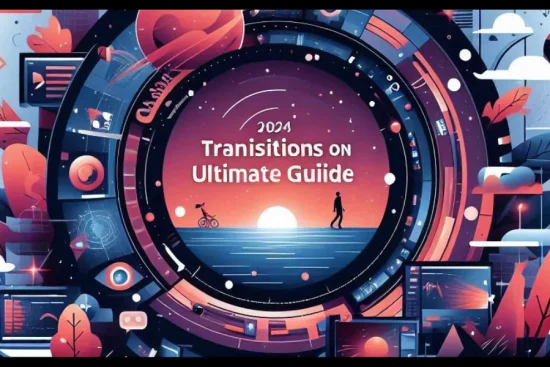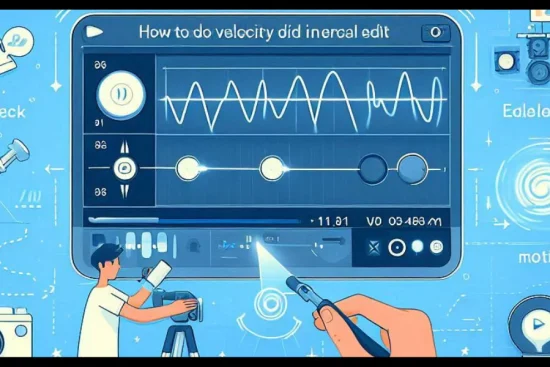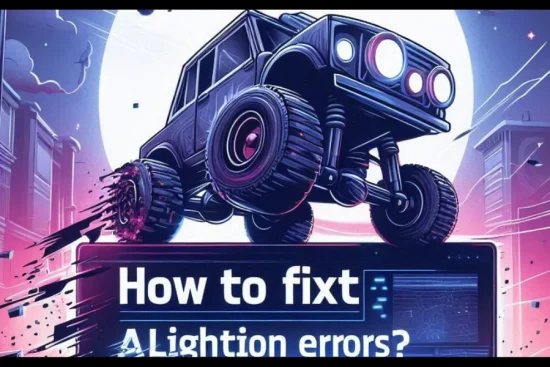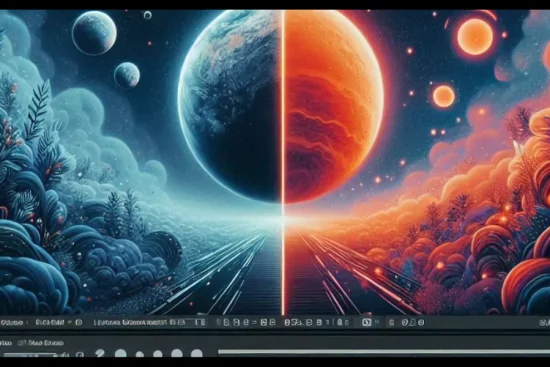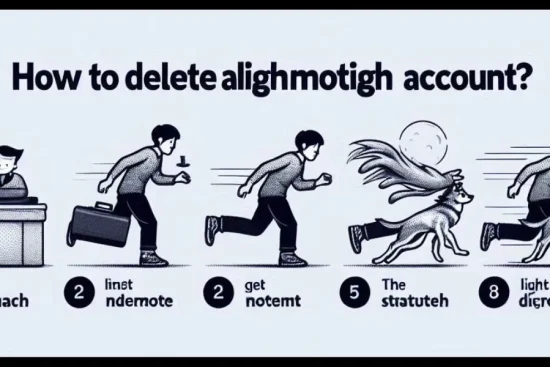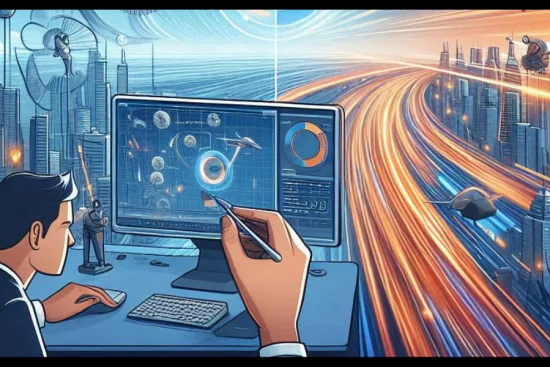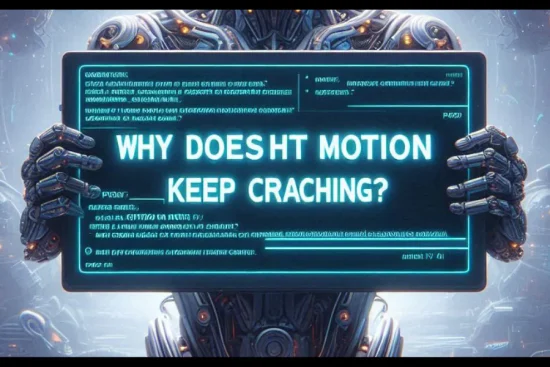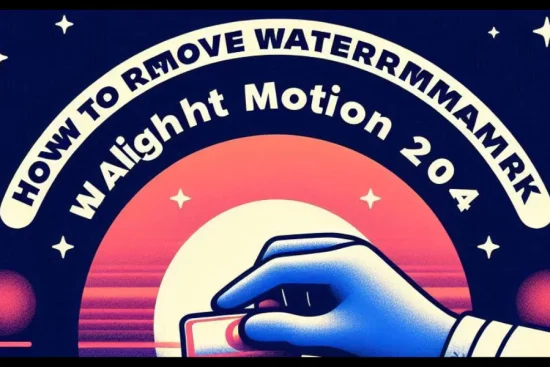Alight Motion is a powerful video editing app that has gained immense popularity among creators and enthusiasts. However, some users have reported experiencing frequent crashes or freezes while using the app, which can be incredibly frustrating and disrupt the creative workflow. In this blog post, we’ll explore the common reasons why Alight Motion may be crashing and provide troubleshooting steps to help you resolve the issue.
Potential Causes of Alight Motion Crashes
1. Device Compatibility Issues
One of the primary reasons for Alight Motion crashes could be compatibility issues with the device you’re using. The app may not be optimized for certain hardware configurations, particularly on older or lower-powered devices. This can lead to performance problems and instability.
2. Insufficient Device Resources
Alight Motion is a resource-intensive app, requiring a significant amount of processing power, memory, and storage. If your device doesn’t have enough available resources, it can cause the app to crash or freeze, especially when working with high-resolution video files or complex projects.
Pro Tip: How to Delete Alight Motion Account
3. Outdated App or OS Version
Both the Alight Motion app and the operating system (OS) on your device need to be up-to-date to ensure optimal performance. Outdated versions of the app or the OS can introduce compatibility issues and lead to crashes with Privacy concerns.
4. Conflicting Apps or Background Processes
Other apps running on your device or background processes can sometimes interfere with Alight Motion’s performance, causing the app to crash or become unresponsive.
Pro Tips: How to Get Free Membership in Alight Motion
5. Corrupted App Data or Cache
Over time, the app’s data and cache files can become corrupted, leading to stability issues and crashes. Troubleshooting Steps to Fix Alight Motion Crashes
1. Check Device Compatibility
Ensure that your device meets the minimum requirements for running Alight Motion. If your device is older or has limited resources, consider using the app on a more powerful device or exploring alternative video editing apps that may be better optimized for your hardware.
2. Free Up Device Resources
Close any unnecessary apps or background processes running on your device to free up memory and processing power. You can also try clearing the app’s cache and data, which can sometimes resolve stability issues.
3. Update Alight Motion and OS
Make sure you’re using the latest version of Alight Motion and that your device’s operating system is up-to-date. Check for any available app updates and install the latest OS updates.
4. Disable Conflicting Apps
Identify and disable any apps or background processes that may be interfering with Alight Motion’s performance. You can try running Alight Motion pc in safe mode or in a new user profile to isolate the issue.
5. Reinstall Alight Motion
As a last resort, try uninstalling and then reinstalling Alight Motion mac. This can help resolve any issues caused by corrupted app data or cache.
If the crashes persist even after trying these troubleshooting steps, you may need to consider using Alight Motion on a different device or exploring alternative video editing apps that may be better suited to your hardware and workflow.
Conclusion
Frequent Alight Motion IOS crashes can be a frustrating experience for users. By understanding the common causes and following the troubleshooting steps outlined in this blog post, you can work towards resolving the issue and enjoying a stable and reliable video editing experience with Alight Motion.