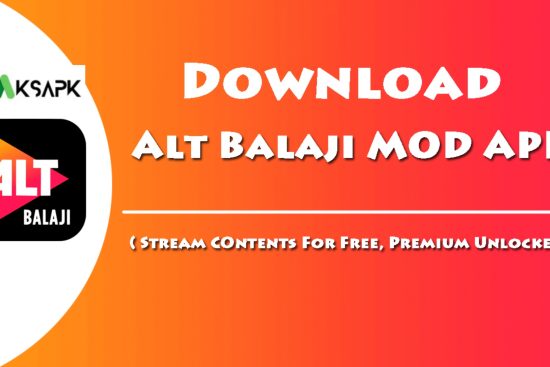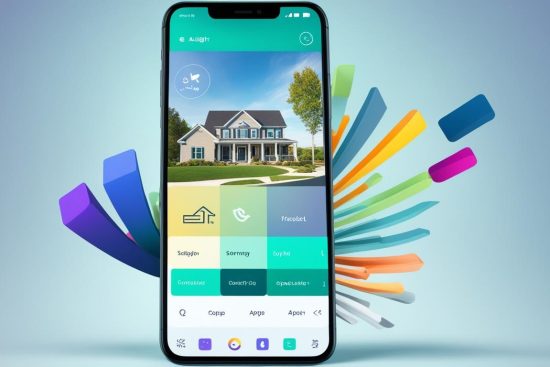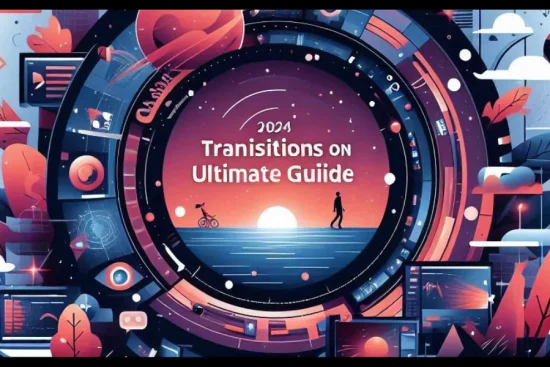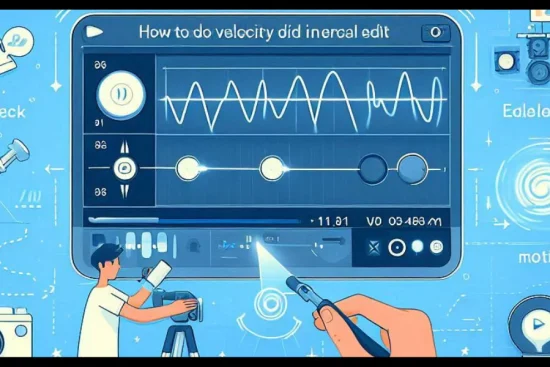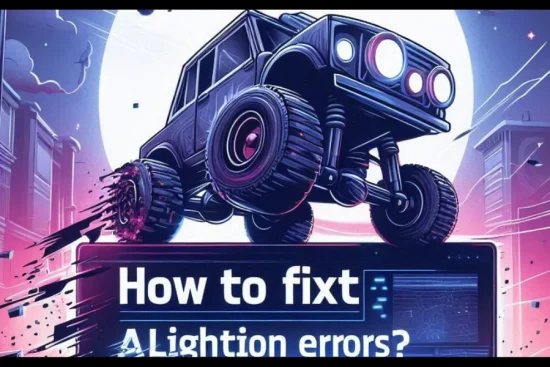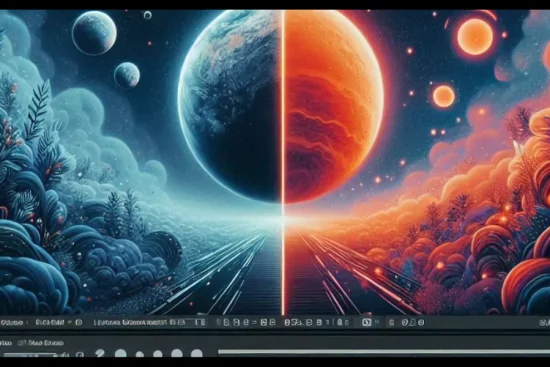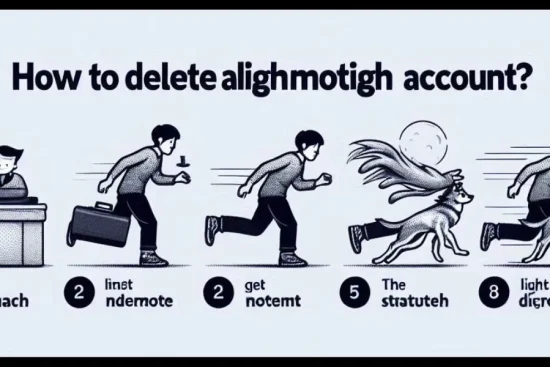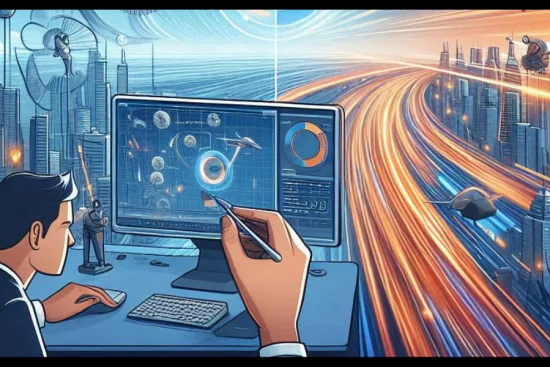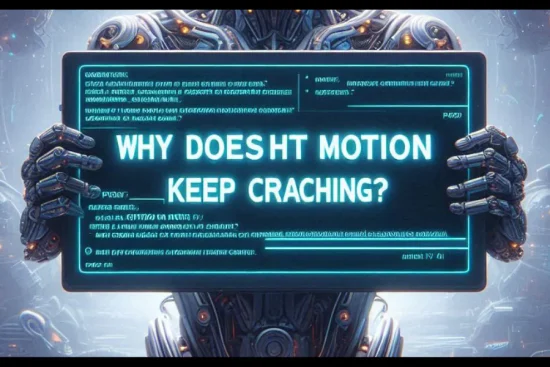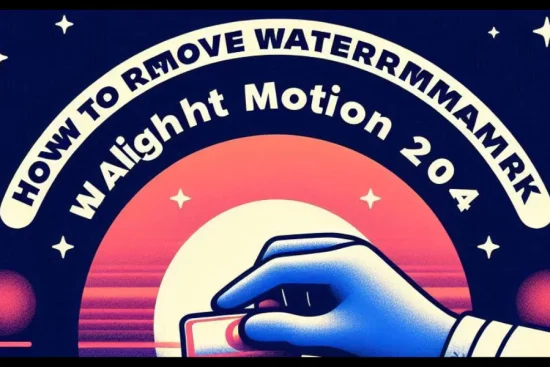Alight Motion has firmly established itself as one of the premier video editing tools, empowering creators to craft visually stunning content. However, the true power of Alight Motion lies not only in its editing capabilities but also in its ability to seamlessly share your projects with others. In this detailed guide, we’ll explore the various ways you can share your Alight Motion projects and collaborate with your creative community.
Sharing Alight Motion Projects: Methods and Considerations
1. Export and Share Video Files
One of the most straightforward ways to share your Alight Motion projects is by exporting the final video files. Alight Motion offers a wide range of export options, allowing you to choose the optimal file format, resolution, and codec for your specific needs.
To export your Alight Motion project:
- – Open your project and navigate to the export settings
- – Select the desired file format, resolution, and codec
- – Adjust any additional export settings, such as frame rate or video bitrate
- – Click the “Export” button and save the video file to your desired location
- – You can then share the exported video file through various channels, such as social media, cloud storage, or email.
2. Share Project Files
Alight Motion also enables you to share your entire project file, allowing others to open, view, and even edit your work directly within the app. This is particularly useful when collaborating with team members or seeking feedback from other Alight Motion users.
To share your Alight Motion project file:
- – Open your project and go to the “Share” or “Export” menu
- – Select the option to share the project file, typically as an .aep or .alm file
- – Choose the method of sharing, such as email, cloud storage, or a messaging app
- – Send the project file to the intended recipient(s)
When sharing project files, ensure that the recipient has the latest version of Alight Motion installed on their device to ensure compatibility and a seamless editing experience.
3. Use Alight Motion Sharing Codes
Alight Motion offers a unique feature that allows you to share your projects using QR codes or sharing codes. These codes can be scanned or entered by others, giving them direct access to your Alight Motion project.
To share your project using Alight Motion codes:
- – Open your project and navigate to the “Share” or “Export” menu
- – Select the option to generate a QR code or sharing code
- – Display the code on your screen or share it with others
- – Recipients can then scan the QR code or enter the sharing code to access and view your Alight Motion project
This method is particularly useful for quickly sharing your work with others, especially in collaborative or presentation settings.
4. Utilize Alight Motion Community Features
Alight Motion has a thriving community of creators who share their projects, tutorials, and resources. By tapping into this community, you can expand your reach and find new ways to collaborate and share your work.
Some Alight Motion community features to explore:
– Alight Motion Instagram account and hashtags
– Alight Motion text packs and background assets
– Alight Motion tutorials and resources
– Alight Motion forums and discussion groups
By engaging with the Alight Motion community, you can discover new inspiration, connect with fellow creators, and find opportunities to showcase and share your projects.
Conclusion
Sharing your Alight Motion projects is an integral part of the creative process, allowing you to collaborate, receive feedback, and inspire others. By mastering the various sharing methods outlined in this guide, you can effectively showcase your work and expand your creative network within the Alight Motion community.